How to Fix Unable To Install Delta Error on IOS
Delta is considered one of the most popular Roblox Executors available for iOS devices, including iPhones and iPads. Like any other executor used to run Roblox scripts, it can sometimes encounter glitches and errors.
The Delta iOS Executor is no exception.
A common problem reported by users is an error saying: “Unable to install ‘Delta.’ This app cannot be installed because its integrity could not be verified.”
Many players are unsure about the exact reason behind this issue. If you’ve also come across this error, there’s no need to panic — we’ll guide you through it.
In this article, we’ll break down why the “Unable to Install Delta” error appears on iOS devices and provide effective solutions to fix it.
Let’s dive right in.
Why Am I Getting ‘Unable to Install Delta’ Error on iPhone or iPad?
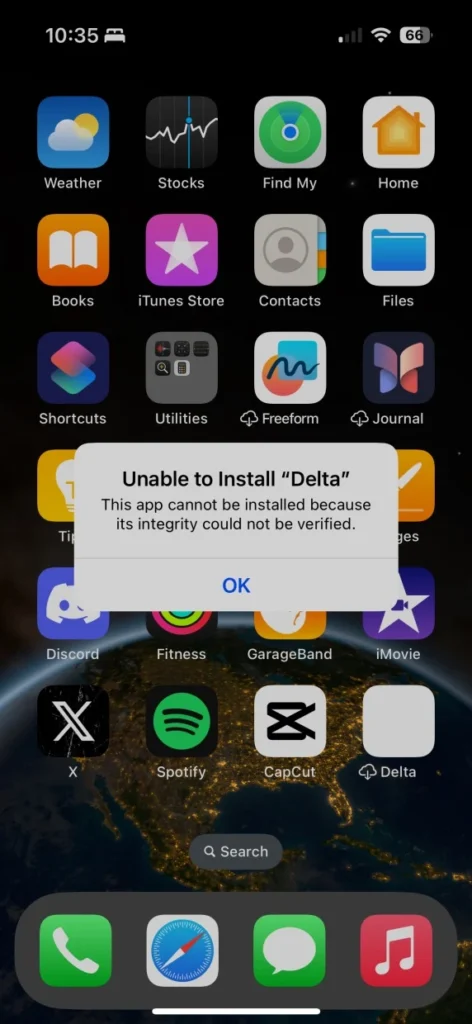
Why Does the “Unable to Install Delta” Error Occur on iPhone or iPad?
There are mainly two reasons behind the “Unable to install Delta” message on iOS devices:
- Expired Certificate (ESign, Scarlet, or other Signers)
If the certificate you’re using through apps like ESign or Scarlet has expired, the installation process will fail. - Device Blacklisted
In some cases, Apple may blacklist a device, which prevents certain third-party apps or executors from being installed.
Now that you know the root causes, let’s look at how to fix this problem quickly.
How to Fix “Unable to Install Delta Executor” on iPhone or iPad
Here are some effective solutions you can try:
1. Update or Change the Certificate
The first step is to replace your expired or invalid certificate with a fresh one. Most often, this error happens because the ESign certificate is outdated.
- If your ESign certificate has expired, delete the current one.
- Visit ESign’s official website (esign-ios.com) and download the latest certificate.
- Add the newly downloaded certificate back into the ESign app.
Important: Always download certificates from the official source. Using random third-party sites can expose your device to malware or harmful files.
The same method applies to Scarlet, Feather, or other IPA signing tools — simply replace the old certificate with the updated version.
2. Reset Your Device
If updating or replacing your certificate doesn’t fix the “Unable to Install Delta” error on iOS, the next option is to perform a factory reset on your device. This should only be considered as a last resort, as it will erase all your data completely.
The reason a reset can help is that it can remove your device from Apple’s blacklist. If your iPhone or iPad has been blacklisted by Delta or ESign, there are no other ways to bypass the restriction.
After resetting your device:
- Reinstall the ESign app.
- Download the Delta IPA file.
- Follow the installation steps to set up Delta Executor on your iOS device.
Check if the error still occurs after this process.
This covers everything you need to know to resolve the “Unable to Install Delta” issue on iPhone or iPad.